Bulk Upload of Network Measure Data
Objective: Gain an understanding of how to upload multiple Network Measure data records using a template in Data Exchange.
Prerequisites: Asset Records must exist in the database. Component Records must exist in the database.
Network Measure template must be populated with data requiring upload via Data Exchange.
When the need to import large quantities of network measure data arises, rather than manually adding network measure data via the Assets module, it is more efficient to utilize a template that can be populated with numerous network measure records and can then be uploaded via Data Exchange.
Navigate to Data Exchange and select the relevant Module and Category from the drop-down menus, this will select the appropriate template that can be downloaded by clicking 'Download Template File' button (see Step 1 screenshots below).
Once the correct template is selected and populated -- in this example horizontal cylinder dimensions are being entered -- it is possible to begin the upload process.
Bulk Upload Process
Click on 'Data Exchange' in the Navigation Sidebar.
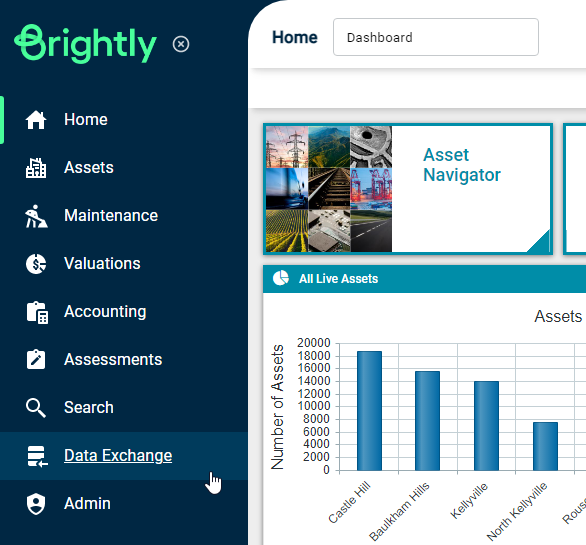
Then select 'Import Wizard' from the Navigation Dropdown.
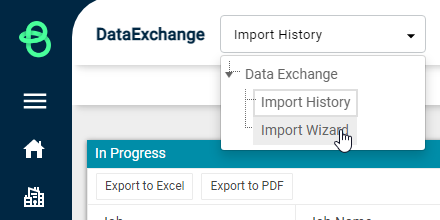
Step 1: Select File
For this example, from the drop-down menu select the 'Components Network Measure' Module.
From the Category drop-down select 'Add Horizontal Cylinder' as a pipe record is being added.

As the template has already been downloaded and populated it is not necessary to download it again.
For a quick overview, the 'AddHorizontalCylinder' template contains the following fields and is populated as per the image below.

Next 'Select files', which refers to the pre-populated MS Excel template file above. Once the populated template is selected the wizard will move to the next screen.
Step 2: Profile
Select New Profile and then 'Next'.
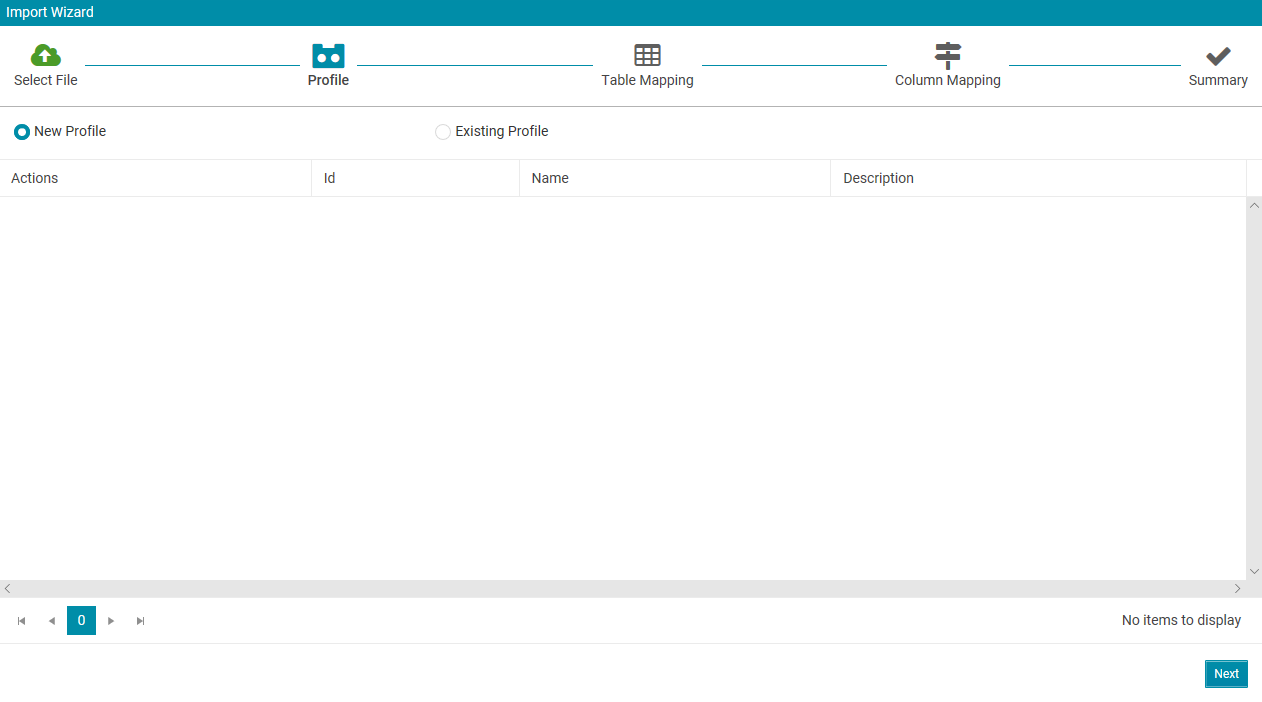
Step 3: Table Mapping
Check that the table is correctly mapped and select 'Next'.
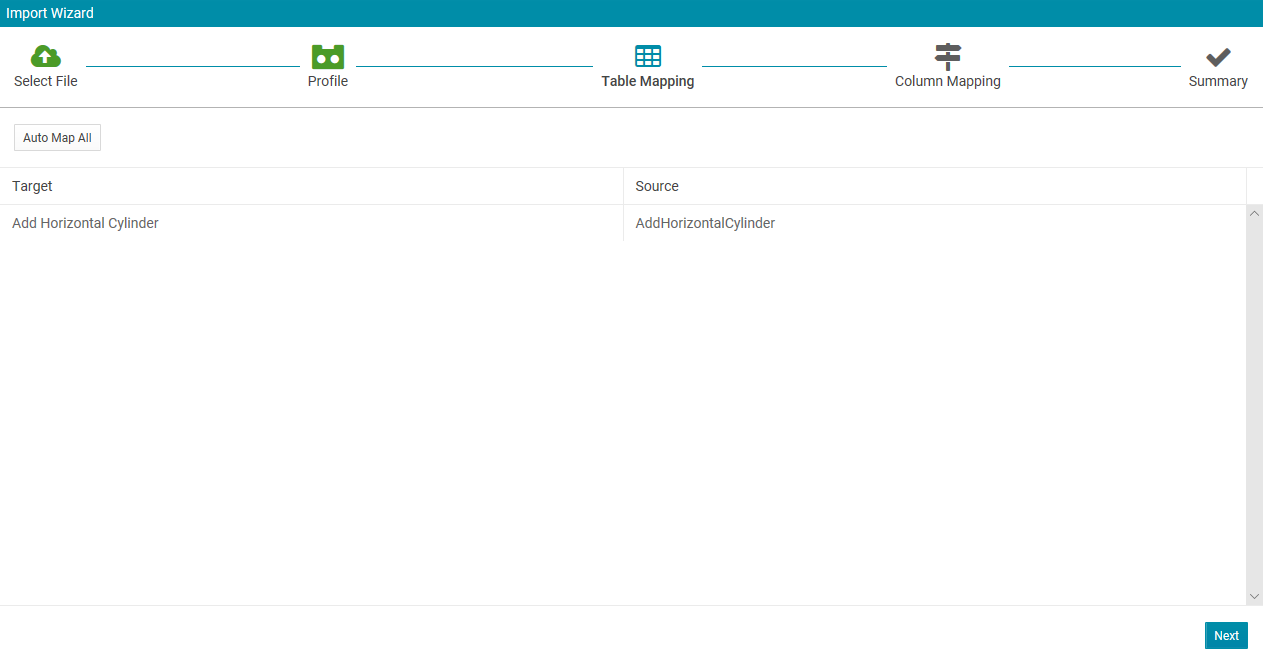
Step 4: Column Mapping
Check that the columns are correctly mapped and select 'Next'.
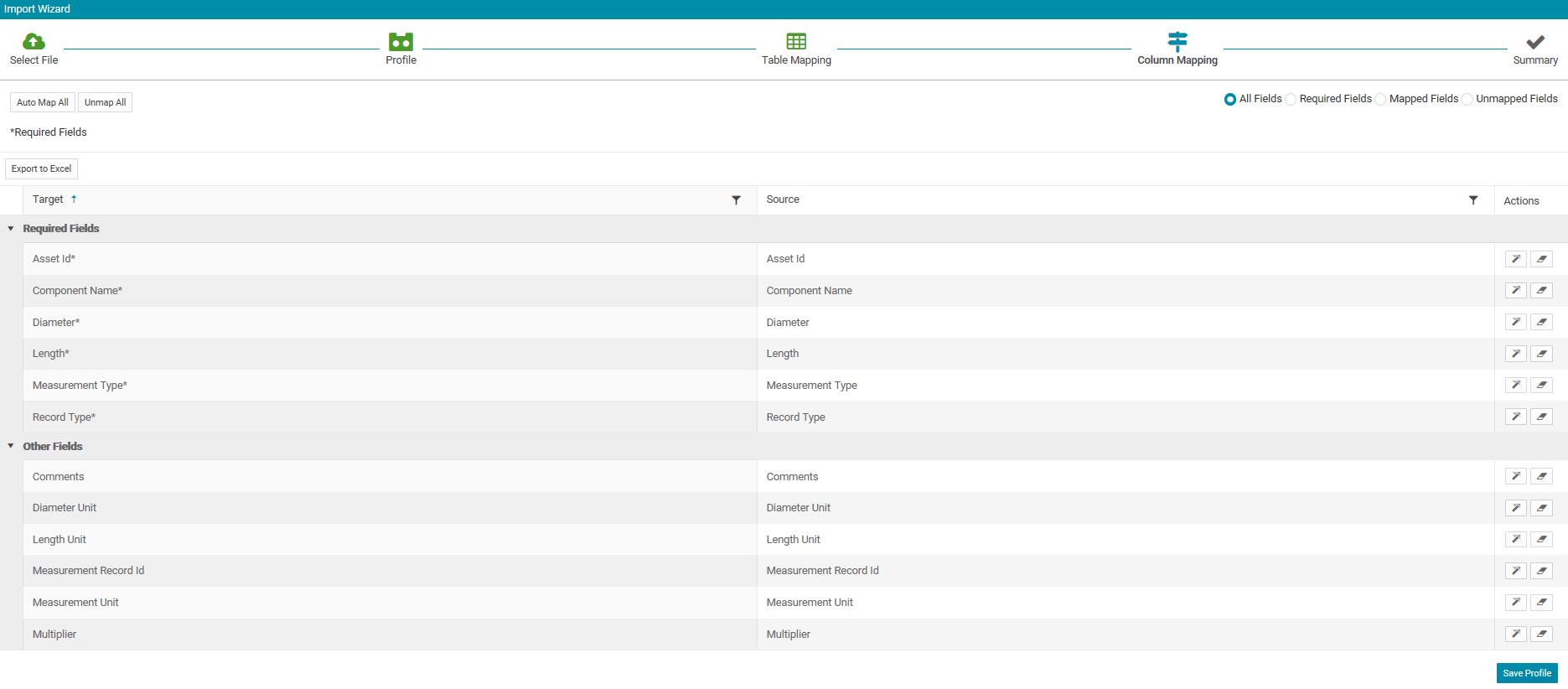
Step 5: Import Summary
The records are being imported. Select 'View Status' to see if the import has completed without errors.
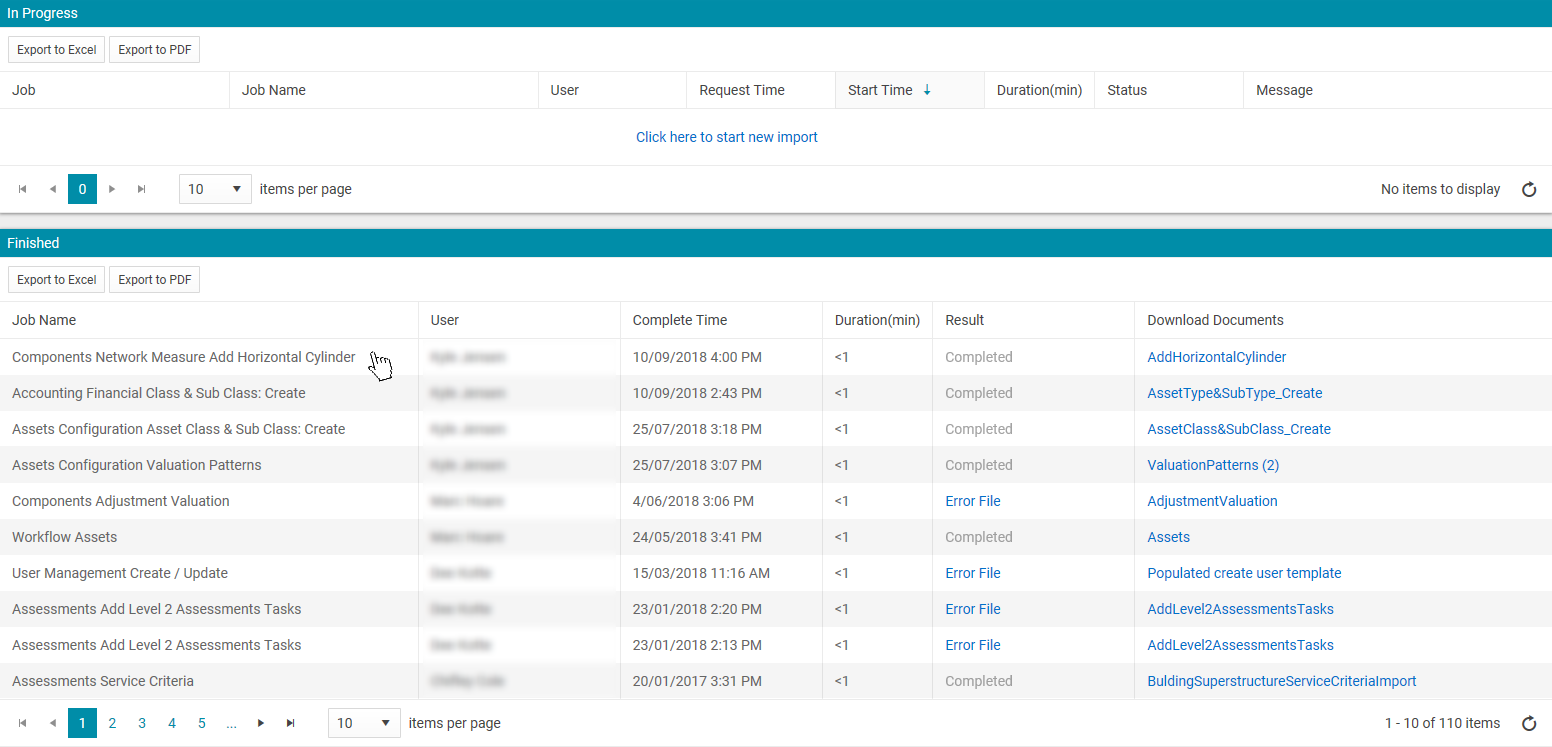
Select the Import File (AddHorizontalCylinder) and a CSV will download that confirms the data that has been imported.
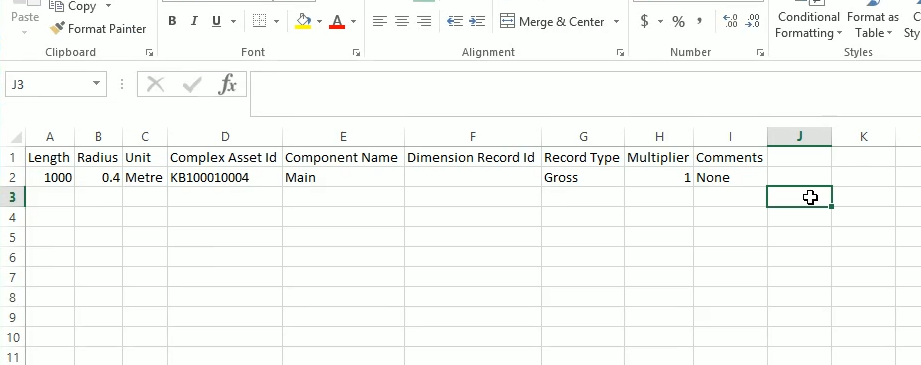
As the Templates available in Data Exchange are in csv format and do not have additional information about the field definitions and mandatory field details, an annotated excel version of the same files with related information and sample data is available here.
How to Bulk Upload Network Measure using Data Exchange:
